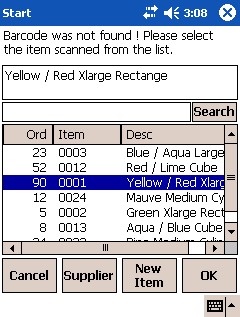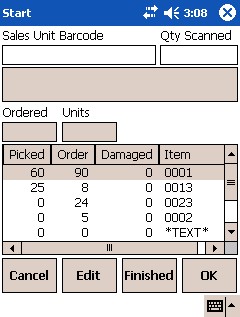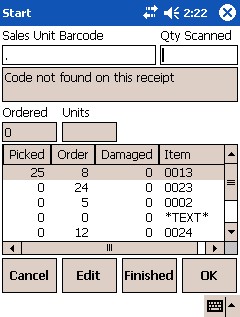
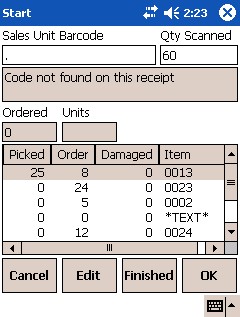
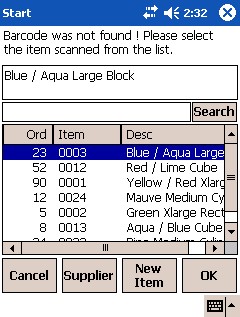
If you try to receive an item that Micronet doesn't recognise, or if you have several lines of the same item code on a purchase order (2.8 feature):
Micronet displays a message that the code cannot be found.
Micronet displays a list of all the items on the purchase order so you can select the correct item.
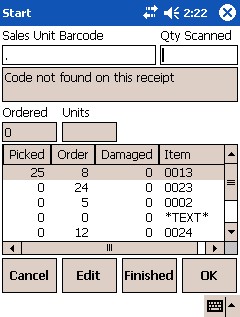
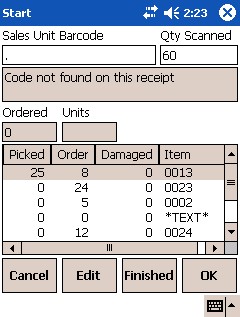
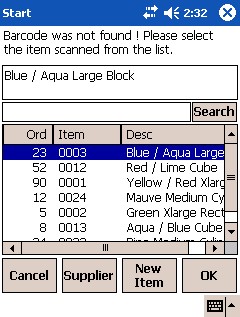
Micronet redisplays the previous screen, showing the quantity Picked against the selected item.